FiiO BTR15
A fantastic portable Bluetooth and USB DAC with PEQ
The FiiO BTR15 is a significant upgrade over its predecessor the BTR5, aiming to offer an enhanced experience in a very compact Bluetooth DAC/amp package.
One of the major upgraded features in this new model that caught my eye, was the ability to have PEQ on all the inputs (so USB as well as Bluetooth) and as a firm believer in EQ capabilities I decided to make this review focus on the PEQ capabilities in detail but I delve into the other aspects of the BTR15 also.

This review will cover the features, design, performance, and its overall pragmatic value of the BTR15 especially as an alternative to the now aging Qudelix 5K.
Read on to find out my thoughts and see if we have an alternative to the 5K for those interested in a portable bluetooth / USB DAC with lots of PEQ capabilities.
Packaging & Accessories
What is in the box:
I got 2 packages for the BTR15 - the normal retail box and a second package containing a leather case:

In addition to the BTR15, the box includes a USB-C OTG cable with a USB-A adapter, a removable plastic
case with a clip, and standard documentation. And my package also included a separate leather carry case:

The Leather case:
FiiO optionally provide an additional case for the BTR15 a nice leather carry case:

Design & Build Quality
Design: Simplified two-tone grey and light blue packaging, a departure from the previous rainbow-effect coating.
Here is a little video of the BTR15 in its plastic case:

Appearance
It resembles the BTR5 with dual glass panels and an aluminum frame. Sleek and attractive with a 0.96-inch OLED display.
Durability
Although the glass design looks elegant, it is prone to smudge and potentially susceptible to damage. The inclusion of a plastic case and optionally the leather case is a thoughtful addition for its protection. I have using the BTR15 for a number of weeks now, and it is still in a pristine shape with no scratches or build issues.
Controls & Connectors
Intuitive button layout for volume and track control, mode switching (Bluetooth, USB, Phone), and a 3.5mm and 4.4mm headphone output. The USB-C input is located at the bottom.
Features
I believe the PEQ combined with its compact size the BTR15 may provide a viable alternative to the Qudelix 5K. This new capability gives the BTR15 the potential of a consistent tuning on devices connected to the BTR15 when used for both mobile and desktop usage.
The real power of the BTR15 especially compared to other similar devices like the Qudelix 5K is the ability to control the majority of features using the onscreen menu’s using the buttons on the device itself.
So before we get into the features of the mobile App, lets go through the various buttons and the on-screen menus.
Device buttons and controls:
Power Management
- Power on: Hold the Power button for about 3 seconds while the device is off.
- Power off: Hold the Power button for about 5 seconds while the device is on.
- Reset: Short press the Power button for about 10 seconds at any state.
- Turn off/on the display: When the device powers on and is not on the menu page, short press the Power button.
Menu Navigation
- Activate menu: While the device powers on and is not on the menu page, hold the Power button for about 2 seconds.
- Exit menu: On the menu page, hold the Power button for about 2 seconds.
- Return to the previous menu: Step by step on the menu page, short press the Power button.
- Switch submenus: Short press the Volume +/- button on the menu page.
- Confirm menu selection: Short press the Multifunction button on the menu page.
Bluetooth Pairing Operations (Not on the Menu Page)
- Activate Siri/voice assistant: Double press the Multifunction button.
- Play/Pause/Answer/Hang up/Cancel a phone call: Short press the Multifunction button.
- Reject a phone call: Hold the Multifunction button for about 2 seconds when there is an incoming phone call.
- Volume adjustment: Short press the Volume +/- button.
- Switch tracks: Hold the Volume +/- button for about 2 seconds.
- Clear pairing: Hold the Volume + and Volume - buttons at the same time for about 5 seconds when the device is on.
The on-screen Menu options:
CHG PR: Charging Protection
- ON: When the battery is charged to 80%, the USB will stop charging the battery but will still provide power for the system.
- OFF (by default): The USB will charge the battery and provide power for the system.
GAIN
- The BTR15 supports three levels of gains High/Medium/Low .
FILTER
- Sharp Roll-Off Filter and Hybrid Fast Roll-Off Filter.
- I could not hear a difference with either Filters but I believe some may prefer the Hybrid Fast Roll-off filter due to how it can effect the upper treble regions.
EQ
- 7 presets + 3 user EQ are supported: JAZZ, POP, ROCK, DANCE, USER, R&B, CLASSICAL, HIP-HOP. You could set the custom User EQ via the FiiO Control APP.
CARMODE
- Enable or disable the car mode on the menu.
When the car mode is enabled and the BTR15 is off, it will automatically turn on after inserting a USB, and will automatically turn off after unplugging the USB if the BTR15 is on. - Car mode is a nice clever feature which will save your battery and provide good audio into your car stereo.
U-AUDIO
- Switch between UAC 1.0 and UAC 2.0 mode.
- UAC1.0: Driver Free mode under USB 1.0.
- UAC2.0: High bit rate transfer mode under USB2.0.
DIMMER
- Adjust screen brightness level: 1~4.
LANG
- Switch between Chinese and English. (The language selection page will show when turning on the first time or after factory reset.)
VER
- Check the firmware version of BTR15.
Some quirks with the current firmware
Currently I am using version 2.2 of the firmware and while its mostly excellent there are a bugs which I have found annoying:
- Significant Volume ‘jumps’ when switching ‘modes’
It doesn’t always happen but a few times if I switch between mobile and PC modes and then switch between USB 1.0 or USB 2.0 (with the U-audio menu), the EQ gets disabled and the volume maybe jump 8 / 10 db - PEQ not consistent across Bluetooth / USB
There is also something inconsistent by the EQ settings, so while keeping the same EQ but switching between say bluetooth and mobile usb-c mode the EQ either isn’t applied until I disconnect the USB and reconnect or something it just isn’t the same EQ that was selected previously. - Battery Life drain
I noticed a few times that the battery was down at 20% when I picked up the BTR15, I believe this is because it paired automatically with my iPhone and stayed connected even though music was not playing. In fairness this is not really a bug but an annoyance
I believe this problems can and will be fixed in future firmware releases, but I did find them annoying when testing the PEQ. I imagine if you are just sticking to USB or bluetooth it won’t be a problem.
FiiO ‘Control’ App functionality for the BTR15
The other key aspect of the features of the BTR15 come from the companion mobile ‘FiiO Control’ application.
This is especially true of the EQ / PEQ capabilities, while you can switch EQ profiles via the OLED screen, to edit one of the 3 ‘custom’ profiles you need to use the FiiO ‘Control’ mobile app.
The FiiO control can be downloaded both on IOS and Android and in my experience it is very similar on both platforms. I will highlight some subtle difference between the version in the sections below:
Main screen
Once you plug in your BTR15 and add it to the FiiO control it appears as the ‘current device’ on the main screen
within the app:
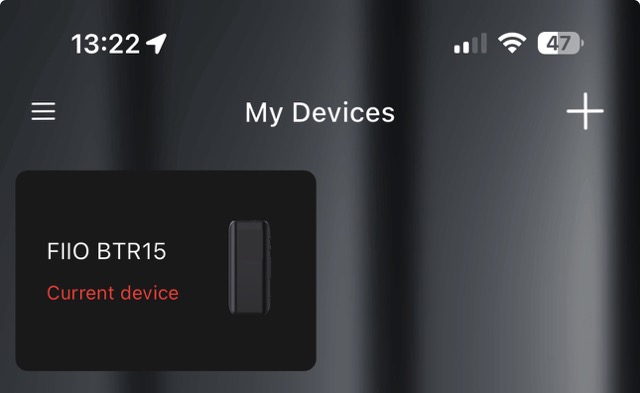
Clicking on device then brings you into the configuration options for the BTR15:
BTR15 Status screen:
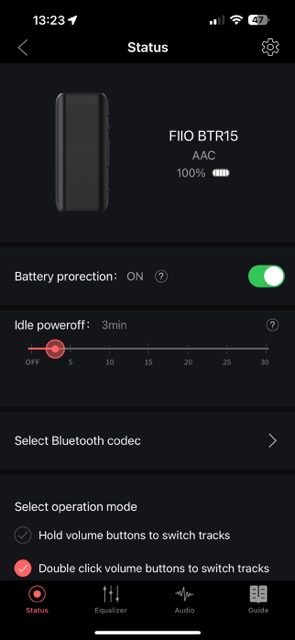
Clicking on the ‘Settings wheel’ in the top right hand corner shows this:
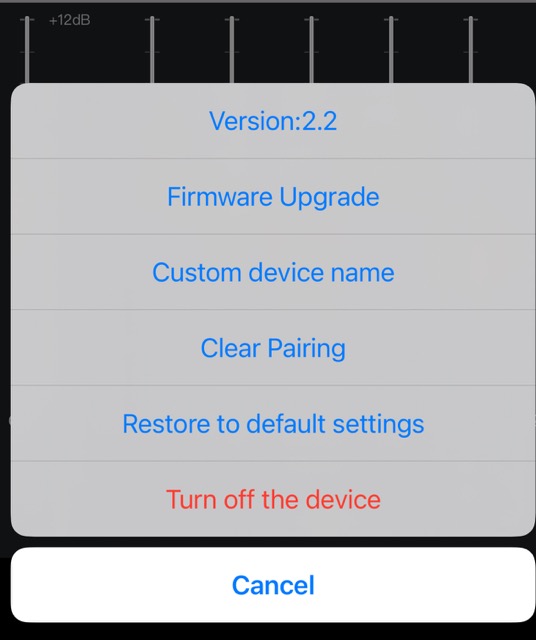 You can check for firmware version updates in this screen.
You can check for firmware version updates in this screen.
Clicking on the “Select bluetooth Codec” shows this:
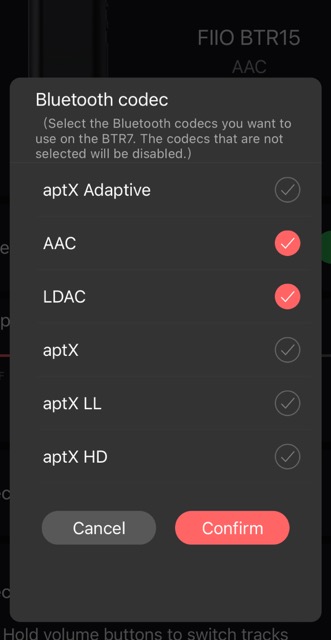
The rest of this screen allows some tweaking of the behaviour of the various buttons on the BTR15 itself.
Across the bottom of the screen are a simple way to switch screens, showing ‘Equalizer’ ‘Audio’ and ‘Guide’. I won’t go into the ‘Guide’ here as it’s the full details of how to use the BTR15. But let’s look at the other 2 options, firstly the ‘Equalizer’:
The Equalizer settings screen:
This for me is the key screen within the FiiO control application. The ability to switch and edit EQ profiles.
As you can see below there are a bunch of standard profiles which tweak the sound signatures. But the last 3
entries have an ’edit’ icon
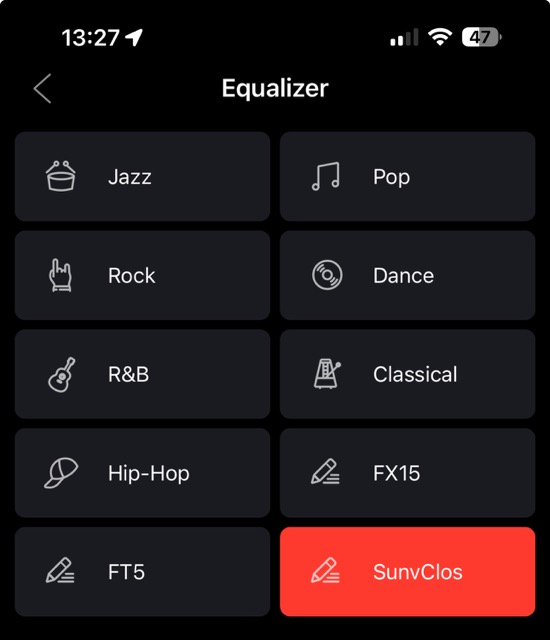
I would hope that FiiO will open up more spaces for more custom profiles.
Clicking on one of those brings up the EQ editing screen:
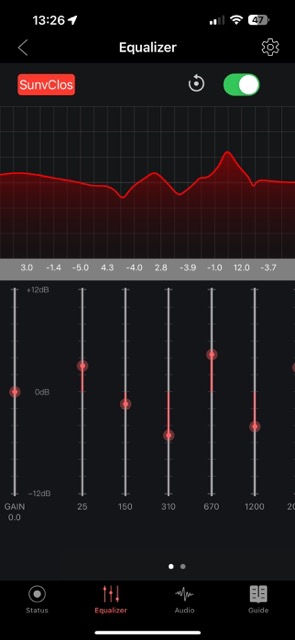
FiiO have chosen a clever (though a little frustrating) approach to editing EQ / PEQ. By default, it’s a 10 band EQ where you move the sliders to control the volume for each set frequency.
You could easily think that this is all that is offered, but on IOS if you hold your finger on one of the EQ filters.
You are shown a new popup where you can then edit the Frequency, volume and Q factor for any of the filters.
Effectively turning an EQ filter into a PEQ filter. What is sometimes frustrating is that ‘press and hold’ doesn’t
always work.
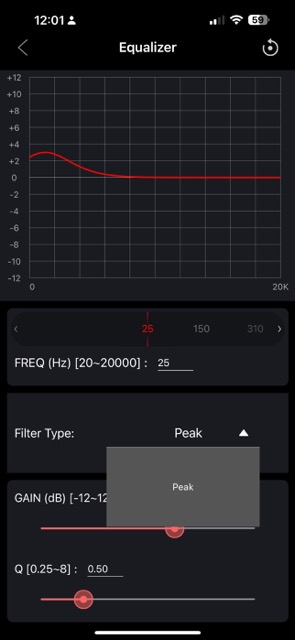 On this screen you can edit the raw values for the filter, currently the only type of filter available is “Peak” but
I would be hopefully that shelf filters will be added in a future application update.
On this screen you can edit the raw values for the filter, currently the only type of filter available is “Peak” but
I would be hopefully that shelf filters will be added in a future application update.
On Android it is slightly different - there is an ‘Advanced Settings’ button to click:
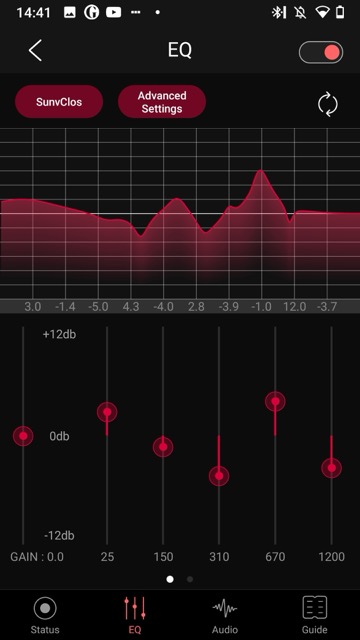
Some Features lacking in FiiO Control compared to other PEQ enabled Apps
Overall this power is great, but I think FiiO needs to do lots of work on these screens, for example add a Download EQ profile from the ‘AutoEQ’ repository. Or even to import and export the typical 10 band PEQ filter . txt files generated by REW and other applications. Qudelix 5K has both these capabilities and it greatly simplifies the creation of a custom PEQ profile.
If I was FiiO I would use AutoEQ to first pick what headphone you are using and then what target profile (or alternative headphone/IEM sound signature) you like it to sound like, then download both profiles and adjust the PEQ automatically without needing to enter values manually. Then allow some manual editing beyond the Auto EQ values to personal preferences.
The Audio settings screen:
The other screen of settings available in the FiiO Control app is the audio settings screen.
This screen allows configuration of the various limiters and audio tweaks that the BTR15 has available:
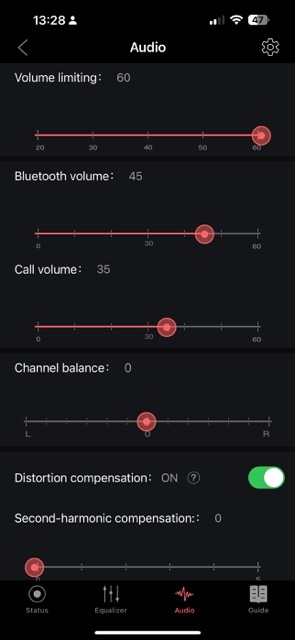
I only briefly played around with these options, but I do think things like the following harmonic distortion
compensation algorithm are interesting inclusions in these settings:
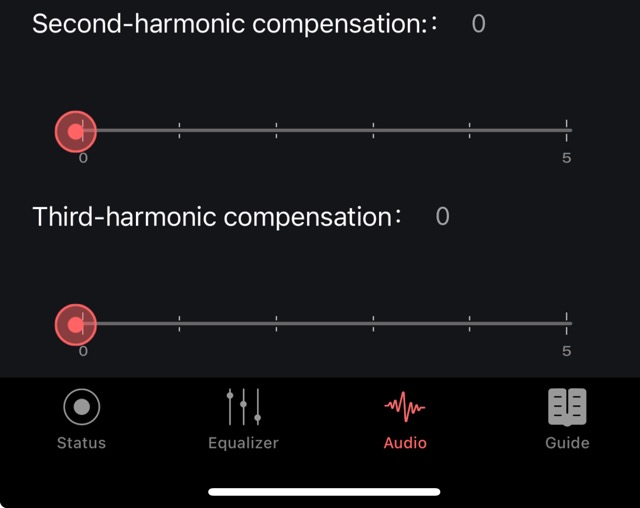
PC/MAC Audio Interface options:
So on a MAC or PC depending on which USB option you selected UAC1 or UAC2 you get access to different formats within the audio interface:
- UAC1:
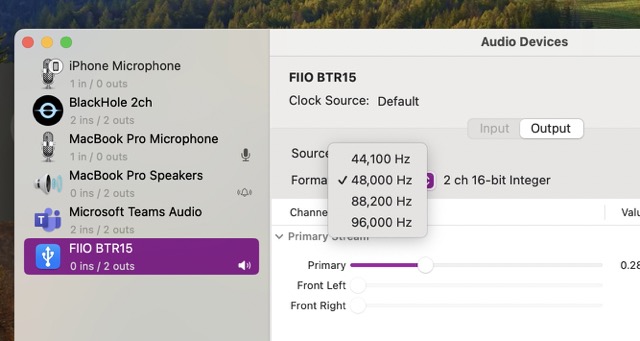
- UAC2:
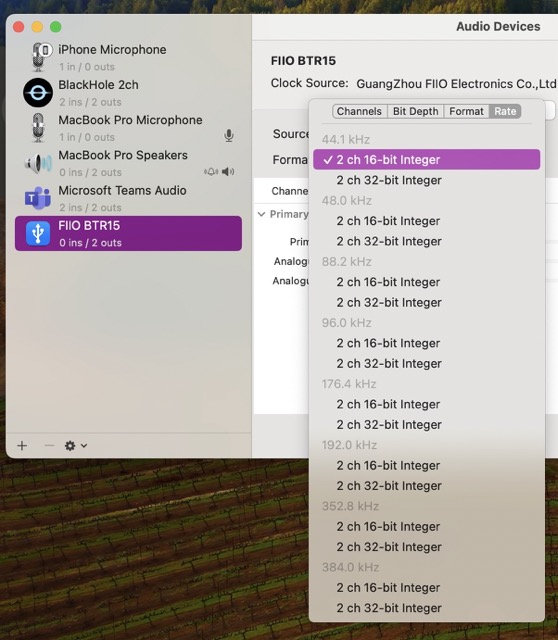
Technical Specifications
| Specification | Description |
|---|---|
| DAC Chips | Dual ES9219MQ chips support up to 384 kHz / 32-bit resolution |
| Bluetooth | Version 5.1, supporting various codecs including AAC, aptX, LDAC |
| Output Power | Support driving high-impedance headphones |
| Battery Life | Approximately 8 hours, without fast charging support |
Performance
The BTR15 delivers a generally neutral sound profile. Bass is solid right down to the sub-bass. The midrange is neutral, with an open sound signature that pairs well with various IEMs and headphones. The treble is detailed and I believe the better DAC really shines here compared to older models.
Overall, the BTR15 strikes a balance between neutrality and engaging musicality.
Comparison with other FiiO with Bluetooth DAC and Headphone Amplifiers
While the BTR15 is a clear upgrade over the BTR5 it is still behind FiiO flagship BTR7 in some aspects:
- Improvements over BTR5: Enhanced DAC chips, more powerful amp, and upgraded display. Slightly lighter and more compact.
- Differences from BTR7: While the BTR15 has caught up to the BTR7 in some areas, the BTR7 is utlises a THX AAA
- headphone amp has more power for some headphones and has a bigger screen.
Comparisons with the Qudelix 5K
While the 5K is smaller I found I was always bringing around an 4.4mm adapter for my balanced headphones.
Here is a size cxomparison:

-
Advantages over the 5K:
- The OLED display and ability to change settings without needing the companion mobile app is a huge advantage.
- I also found the size and rounded corners of the BTR15 made it a nice device to use.
- The standard 4.4mm headphone jack is another advanced - no need for an adapter.
-
Disadvantages compared to the 5K:
- The 5K is probably still king of the advanced PEQ features, it has so many tweaks within its companion application, if you really want that level of configuration get the 5K.
- Maturity - there are a number of things that at the time of writing this review FiiO need to fix with the BTR15. Specifically within the firmware and the mobile
Rating
I gave the BTR15 a 4-star rating. It’s a pragmatic choice for audio enthusiasts looking for a versatile,
budget-friendly device. However, there’s room for improvement, particularly in the mobile app user interface and issues
with the firmware before it can reach a 5-star status.
Conclusion
The FiiO BTR15 emerges as a major competitor to the Qudelix 5K, particularly shining in its design, ease of use, and the inclusion of a full 4.4mm output. While it falls slightly short in app customization and power output, its $109 price tag makes it an attractive option for those seeking a cost-effective, versatile audio device.
If FiiO can fix some of the quirks with the firmware and improve the App UI, I believe the BTR15 will become a better device than the Qudelix 5K but for now it is probably a tie, the BTR15 is a nice device to use especially with its OLED screen but the 5K is more stable and its mobile app has a very mature set of functionality.